Completing checklists (for drivers)
This page provides instructions for drivers on how drivers can view, complete, and review their assigned inspection checklists using their Wialon Driver mobile application.
Who can do it: Customer driver
Where: Wialon Driver mobile app
Viewing and completing checklists
As a driver, you can view and complete assigned checklists from the Wialon Driver mobile application.
-
Log in to Wialon Driver on your mobile device using the credentials provided by your manager.
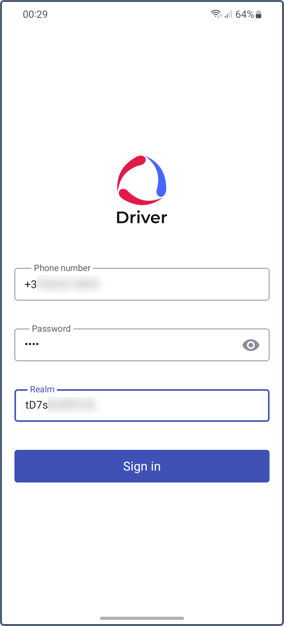
-
Navigate to the Checklists tab.
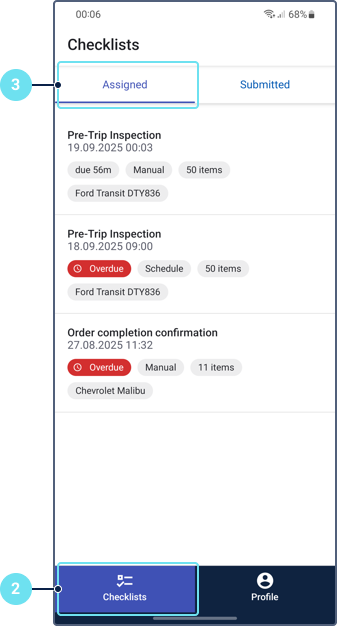
-
Go to the Assigned tab to see a list of all checklists currently assigned to you.
-
Tap on a specific checklist to open it and view all the questions.
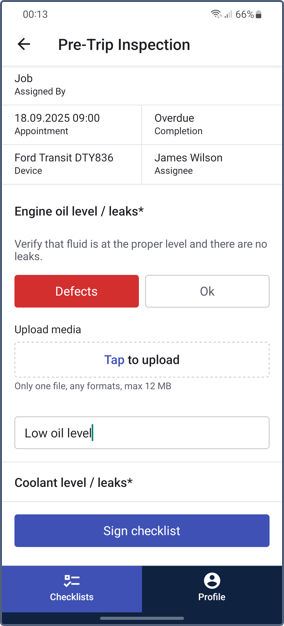
-
To complete and submit a checklist:
- Type your answers into the designated text fields.
- Select options for binary checks, checkboxes, or multiple-choice questions.
- Upload images if required.
- Provide a digital signature if required.
- Click Save to submit the checklist.
The checklist is completed and submitted. You can’t edit it after submission.
Viewing submitted checklists
You can access your previous inspection results, which can be helpful in case of disputes or to remind yourself of the device’s state on a specific date.
To view submitted checklists in Wialon Driver, follow these steps:
-
Log in to Wialon Driver on your mobile device using the credentials provided by your manager.
-
Navigate to the Checklists tab.
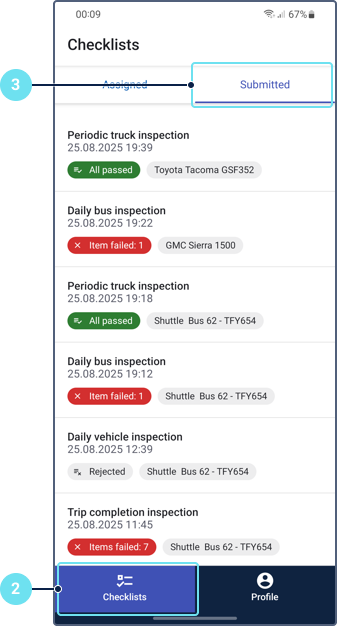
-
Go to the Submitted tab to see a list of all checklists submitted by you.
-
Tap on a specific checklist to open it and view all the answers.
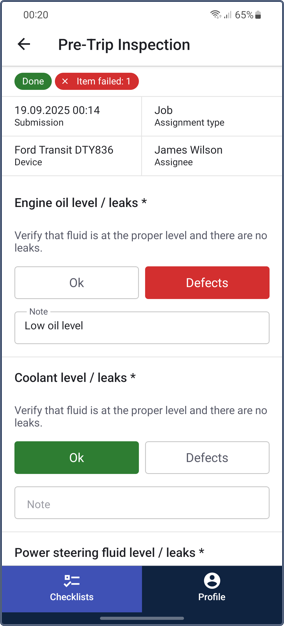
You can’t edit submitted checklists.