Notification parameters
At the last stage of creating a notification, you should specify the parameters for its triggering.
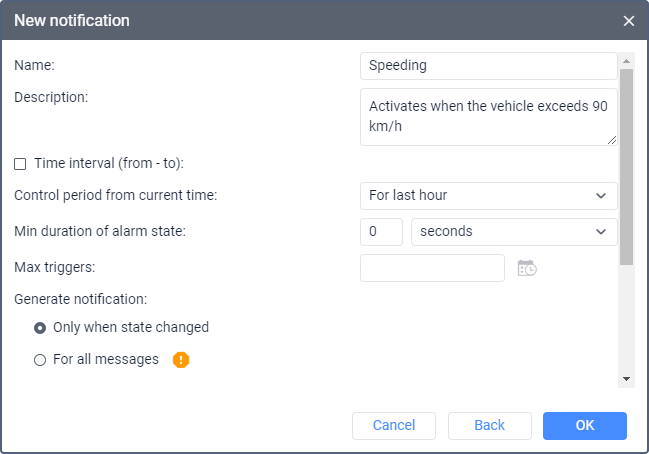
Depending on the selected notification type, the parameters described below may be available. The required parameters are marked with an asterisk (*).
| Parameter | Description |
|---|---|
| Name* | The name of the notification. When filling in this field, take input rules into account. |
| Description | The description of the notification. If added, it is used in the notification tooltip. The text should not contain more than 10,000 characters. |
| Time interval (from — to) | The validity period of the notification. By default, it is unlimited, that is, the notification becomes active immediately after it is enabled and until it is disabled or deleted. To set a specific validity period, activate this option and specify the time frame. After the specified interval expires, the notification is automatically disabled or, if the controlled units do not exist any more, deleted. |
| Control period from current time* | The period between the time when the message was generated by the device and the time when it was registered on the server (see the table of data messages). If this value is exceeded, the message is not taken into account and the notification is not triggered. For notifications of the Fuel drain and Fuel filling or battery charge type, this parameter refers to the interval between the time of a filling,drain or battery charge (time of the maximum fuel or battery level difference) and the moment of their registration in real time. It is advisable to indicate a control period of at least an hour because a shorter period may not be enough for data analysis. |
| Min duration of alarm state* | The parameter which allows you to prevent the accidental triggering of the notification caused by tracker errors (for example, in case of false exits from the geofence). You can also use this parameter, for example, to specify the minimum duration of speeding or other alarm states for which a notification should be triggered. Specify the minimum duration of the alarm state in seconds, minutes or hours and select a unit of time in the drop-down list. The maximum allowed value is 24 hours (1440 minutes, 86,400 seconds). This parameter is applied to all the notification triggering conditions at the same time. For example, the conditions taken into account for a notification of the Geofence type are the duration of the unit being inside or outside the geofence as well as the advanced options (speed, sensor value). |
| Max triggers | The maximum number of times the notification can be triggered. When this limit is reached, the notification is automatically disabled. The option is applied to all notification triggers of all the units or unit groups controlled by this notification. For example, 5 is indicated in the Max triggers field of the notification that controls 2 units. The notification is disabled when the sum of triggers for both units reaches 5. You can set a time limitation for this parameter (icon  ). In this case, the limit on triggers is applied only to the specified intervals, that is, the notification can be triggered any number of times outside of these intervals. ). In this case, the limit on triggers is applied only to the specified intervals, that is, the notification can be triggered any number of times outside of these intervals.
|
| Generate notification* | The parameter which allows you to select when the notification should be triggered. Two options are available: For all messages and Only when state changed. “For all messages” option To receive the notification each time the unit device sends a triggering message, select the For all messages option. “Only when state changed” option To receive the notification only when a certain state of the unit changes, select the Only when state changed option. If you select this option, make sure the unit state is not triggering at the moment you enable the notification. The system monitors state changes by comparing every unit message with the previous one. If the last received message contains a parameter value which matches the conditions for triggering the notification and the previous message contains one which doesn’t, the notification will be triggered. In the case of the notifications of the Sensor value and Parameter in a message, if the previous message doesn’t contain the required parameter or its value is invalid, the system analyses the 5 messages received before the last one. If there is a message with a valid value among them, it is used instead of the previous message. The Only when state changed option applies to all the notification triggering conditions at once. Example. There is a notification of the Geofence type which tracks the unit location within a geofence. Advanced options, such as Speed and Sensor value, are specified for the notification so that it is triggered when the speed is higher than 60 km/h and a custom sensor value is from 5 to 10. The Only when state changed option is selected. Such a notification is triggered in the following cases:
|
| Min duration of the previous state* | The parameter which allows you to prevent unnecessary triggering. Available if the Only when state changed option is selected for the Generate notification parameter. If the time which passes before the beginning of the alarm state is equal to or greater than specified in this parameter, a notification is triggered. This prevents repeated triggering in cases where the alarm state is interrupted for a short period of time. Specify the minimum duration of the previous state in seconds, minutes or hours, and select a unit of time in the drop-down list. The maximum allowed value is 24 hours (1440 minutes, 86,400 seconds). Example. A user has configured a notification of the Speed type with the range of allowed speed from 0 to 60 km/h. The specified minimum duration of the previous state is 2 minutes. This means that if the speed is exceeded, the notification will be triggered only if there have been no speed limit violations for at least 2 minutes after the last triggering.
If a time limitation is configured for the notification and the beginning of the previous state falls within this limitation (is outside the specified time frame), the system takes into account the entire interval of the previous state. That is, the notification will be triggered if this interval is greater than the specified value. |
| Max time difference between messages* | The drop-down list in which you should select the maximum time between the alarm message and the one that preceded it. Available if the Only when state changed option is selected for the Generate notification parameter. If the time difference between the alarm message and the previous message is greater than the selected one, the notification is not triggered. |
| Timeout* | The time interval after receiving a message upon the expiration of which the message should be analyzed. The setting is available if the Only when state changed option is selected for the Generate notification parameter. It is advisable to specify a longer timeout if the device has a black box, because it may take time to unload all the messages accumulated in it during a connection loss (for example, when the unit was abroad). Specify the timeout in seconds or minutes and select a unit of time in the drop-down list. The maximum allowed value is 30 minutes (1800 seconds). |
| Enabled | The notification state. If this option is activated, the notification will be enabled when you save it, if not, the notification will be disabled. |
| Process LBS messages | The parameter which allows taking into account the data on the unit location obtained using cellular base stations (LBS). Available for the following notification types: Address, Interposition of units, Geofence, Connection loss. |
| Time limitation | The setting which allows you to specify the time and select the days and/or months during which the notification parameters should be controlled. For example, they can be controlled only on weekdays and within working hours, or only on odd days, and so on. You can learn how to set a time limitation below. Unlike the time limitation applied to the Max triggers parameter, this setting takes into account the time the message was generated, and not the time it was registered on the server. Therefore, even if a message generated on the specified day or interval is unloaded from the black box at a time when the notification parameters shouldn’t be controlled, the notification is still triggered. The exceptions are the notifications of the Alarm and Connection loss types where the time of the message registration on the server is taken into account. If the alarm state starts within the specified day or interval and its maximum duration is exceeded, then the notification is triggered even if the alarm state ends at the time when the notification parameters shouldn’t be controlled. |
Time limitation
To set a time limitation, follow the steps below.
-
Click on the icon
 .
. -
Specify the time limitations in the sections described below.
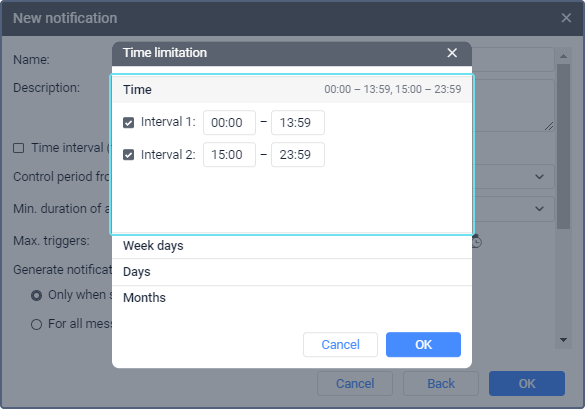
To expand a section, click on it.
Section Description Time Specify, during what time interval the notification parameters should be controlled within the day. You can specify two time intervals.
The last minute of the specified interval is included in the limit. For example, specifying a time limit of 00:00 to 13:59 will include an interval of 13:59:00 to 13:59:59.
To make the interval fields active, check the box next to them.Week days Select the days of the week on which the notification parameters should be controlled. Days Select the dates on which the notification parameters should be controlled. To select all the odd or even dates at once, click on the icon  or
or  , respectively. To clear the selection, click on the icon
, respectively. To clear the selection, click on the icon  .
.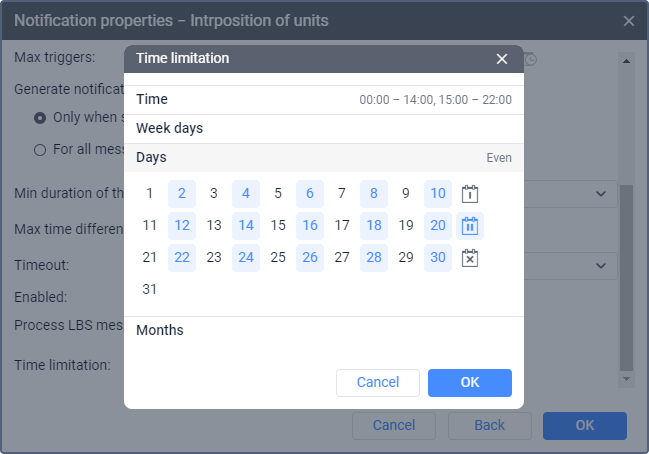
Months Select the months during which the notification parameters should be controlled. -
Click OK to apply the limitation. To close the window without saving the changes, click on the icon
 or select Cancel.
or select Cancel.
If you specify a limitation only in the Time section, the notification parameters are monitored during the specified intervals every day. If you select days and months in addition to the time intervals, the system controls the notification parameters during the specified intervals only on these days and months. If you specify a limitation only in the Months section, the notification parameters are constantly monitored during the selected months.