Routing Settings
This section consists of general and additional routing settings that allow you to plan various routes taking into account the following peculiarities:
- transportation mode;
- traffic rules in different countries;
- vehicle characteristics;
- types of roads and road surfaces;
- types of transported cargo, etc.
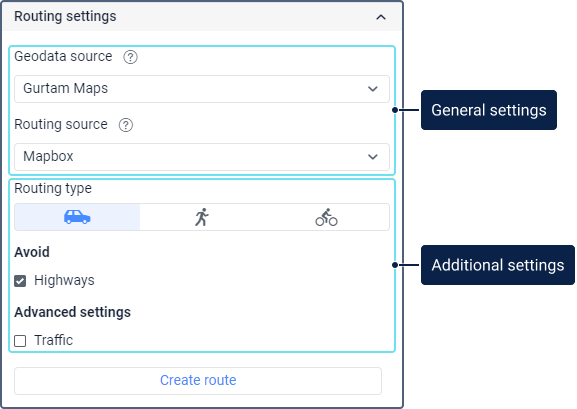
General settings
The following general routing settings are available:
| Setting | Description |
|---|---|
| Geodata source | The data source that should be used to determine the addresses of the route points. By default, the geodata source corresponds to the source selected in the same-name section of the user settings. If necessary, you can select one of the other available geodata sources in the drop-down list. |
| Routing source | The data source according to which routes should be built. By default, the Gurtam Maps routing source is selected. If necessary, you can select one of the other available routing sources in the drop-down list. This list includes sources selected in the same-name section of the user settings. The selected routing source determines the number of additional settings. |
Additional settings
Using additional routing settings, you can specify different peculiarities that should be taken into account when creating a route. The settings allow you to:
- select a transportation mode;
- select roads to avoid (for example, toll roads, highways, tunnels, etc.);
- specify truck characteristics (for example, weight, load capacity, number of axles, etc.);
- specify countries whose territories should be avoided when creating a route;
- select a traffic model;
- create alternative routes;
- optimize route, etc.
Additional settings are available for the following routing sources:
Depending on the selected routing source, you can create a route for the following transportation modes:
 : by passenger car;
: by passenger car; : by truck;
: by truck; : on foot;
: on foot; : by bicycle.
: by bicycle.
You cannot select a transportation mode when selecting Gurtam Maps or Namaa as a routing source.
The selected transportation mode determines the number of other additional settings. They use the same measurement system as in the user settings.
When selecting the Google routing source, you can create a route for the following transportation modes:
- by passenger car;
- on foot;
- by bicycle.
Below you can see additional settings and options available for these modes.
| Setting | Option | Description |
|---|---|---|
| Avoid | Toll roads, Highways, Ferries, Indoor spaces | The Toll roads, Highways, and Ferries options are available for all supported transportation modes: by passenger car, on foot, by bicycle. The Indoor spaces option is available only for the transportation mode on foot or by bicycle. The options correspond to places through which the route should not be created. Enable the required options to avoid these places when creating the route. |
| Advanced settings | Traffic | This option is available only for the transportation mode by passenger car. Enable the option so that traffic is taken intro account when creating the route. Select one of the available options:
|
| Traffic model | The selection of the traffic model is available only when the Traffic option is enabled. In the drop-down list, select one of the following models:
These models are based on past and present traffic data from Google and influence the calculation of travel time. For example, if the driver is often late, you can select the pessimistic model; if the driver tends to arrive early, select the optimistic one. | |
| Alternative routes | The option is available for all supported transportation modes: by passenger car, on foot, by bicycle. Enable the option so that several possible route options are shown on the map. Options are shown only if they are available. If this option is enabled, the Optimization setting becomes unavailable. | |
| Optimization | Optimize points order | The option is available for all supported transportation modes: by passenger car, on foot, by bicycle. Enable the option so that the route points are arranged in the most optimal order and the route is created in accordance with it. Select one of the available types:
If this option is enabled, the Alternative routes option becomes unavailable. |
| Stick first point | The option is available when selecting the Internal optimization type. Enable the option so that the first route point always remains the departure point on the map when adding points or changing their sequence. | |
| Stick last point | The option is available when selecting the Internal optimization type. Enable the option so that the last route point always remains the destination point on the map when adding points or changing their sequence. |
See more information about the settings and options described above in the Google guide.
HERE
When selecting the HERE routing source, you can create a route for the following transportation modes:
- by passenger car;
- by truck;
- on foot.
Below you can see additional settings and options available for these modes.
| Setting | Option | Description |
|---|---|---|
| Truck settings | Total weight, Weight per axle, Total width, Number of vehicle axles, Maximum height, Total length, Number of trailers | The options are available for the transportation mode by truck and are designed to specify the required characteristics of the vehicle. In the fields, you can enter only positive integers or fractional numbers separated by a dot (except for Number of vehicle axles and Number of trailers fields). |
| Tunnel category | The option is available only for the transportation mode by truck. In the drop-down list, select one of the available tunnel categories: B, C, D, E. | |
| Hazardous cargo type | The option is available only for the transportation mode by truck. In the drop-down list, select one of the available types of dangerous cargo, for the transportation of which you want to create the route:
| |
| Avoid | Toll roads, Seasonal roads, Controlled access highways, Car shuttle trains, Ferries, Dirt roads, Tunnels, Difficult turns | The options are available for all supported transportation modes: by passenger car, by truck, on foot. The options correspond to places through which the route should not be created. Enable the required options to avoid these places when creating the route. |
| Advanced settings | Traffic | The option is available for the transportation modes by passenger car or by truck. Enable the option so that traffic is taken intro account when creating the route. Select one of the available options:
|
| Route creation method | The option is available for the transportation modes by passenger car or by truck. In the drop-down list, select one of the available methods:
| |
| Alternative routes | The option is available for all supported transportation modes: by passenger car, by truck, on foot. Enable the option so that several possible route options are shown on the map. Options are shown only if they are available. If this option is enabled, the Optimization setting becomes unavailable. | |
| Exclude countries | The option is available for all supported transportation modes: by passenger car, by truck, on foot. Enable the option to specify countries the territories of which should be avoided when creating the route. To add a country, click on its name in the drop-down list. There is a dynamic search which works by country name in the list. To delete the added country, point to its name and click on the icon . To delete all the added countries at once, click on the icon on the right side of the list. | |
| Optimization | Optimize points order | The option is available for all supported transportation modes: by passenger car, by truck, on foot. Enable the option so that the route points are arranged in the most optimal order and the route is created in accordance with it. The route is optimized according to an internal algorithm. |
| Stick first point | Enable this option so that the first route point always remains the departure point on the map when adding points or changing their sequence. | |
| Stick last point | Enable this option so that the last route point always remains the destination point on the map when adding points or changing their sequence. |
See more information about the settings and options described above in the HERE guide.
Regional
When selecting the Regional routing source, you can create a route for the following transportation modes:
- by passenger car;
- by truck;
- on foot.
Below you can see additional settings and options available for these modes.
| Setting | Option | Description |
|---|---|---|
| Truck settings | Total weight, Maximum allowed weight, Total width, Maximum carrying capacity, Weight per axle, Maximum height, Total length | The options are available only for the transportation mode by truck and are designed to specify the required characteristics of the vehicle. In the fields, you can enter only positive integers or fractional numbers separated by a dot. |
| Eco class | The option is available only for the transportation mode by truck. In the drop-down list, select one of the available environmental classes of the vehicle:
| |
| Movement with a trailer | The option is available only for the transportation mode by truck. Enable it if the route is planned for a truck with a trailer. | |
| Avoid | Toll roads | The option is available for all supported transportation modes: by passenger car, by truck, on foot. Enable it to avoid toll roads when creating the route. |
| Traffic | Date and time | The option is available for the transportation modes by passenger car and by truck. Select one of the available options:
When selecting the Regional routing source, traffic is always taken into account. |
| Optimization | Optimize points order | The option is available for all supported transportation modes: by passenger car, by truck, on foot. Enable the option so that the route points are arranged in the most optimal order and the route is created in accordance with it. The route is optimized according to an internal algorithm. |
| Stick first point | Enable this option so that the first route point always remains the departure point on the map when adding points or changing their sequence. | |
| Stick last point | Enable this option so that the last route point always remains the destination point on the map when adding points or changing their sequence. |
Gurtam Maps
When selecting the Gurtam Maps routing source, you can use the Optimization settings with the following options:
| Option | Discription |
|---|---|
| Optimize points order | Enable this option so that the route points are arranged in the most optimal order and the route is created in accordance with it. The route is optimized according to an internal algorithm. |
| Stick first point | Enable this option so that the first route point always remains the departure point on the map when adding points or changing their sequence. |
| Stick last point | Enable this option so that the last route point always remains the destination point on the map when adding points or changing their sequence. |
Sygic
When selecting the Sygic routing source, you can create a route for the following transportation modes:
- by passenger car;
- by truck;
- on foot.
Below you can see additional settings and options available for these modes.
| Setting | Option | Description |
|---|---|---|
| Speed | Maximum speed | The option is available for all supported transportation modes: by passenger car, by truck, on foot. It is designed to specify the maximum speed of the vehicle. In the field, you can enter only positive integers. |
| Truck settings | Total weight, Total length, Maximum height, Number of vehicle axles, Weight per axle, Total width, Number of trailers, Number of trailer axles | The options are available only for the transportation mode by truck and are designed to specify the required characteristics of the vehicle. In the fields, you can enter only positive integers or fractional numbers separated by a dot (except for the Number of vehicle axles, Number of trailers, and Number of trailer axles). |
| Tunnel category | The option is available only for the transportation mode by truck. In the drop-down list, select one of the available tunnel categories: B, C, D, E. | |
Materials of general hazard, Materials of water hazard | The options are available only for the transportation mode by truck. They correspond to the types of hazardous materials transported. Enable the required options if the route is planned for the transportation of these materials. | |
| Avoid (standard settings) | Toll roads, Highways, Ferries, Dirt roads | The options are available for all supported transportation modes: by passenger car, by truck, on foot. The options correspond to places through which the route should not be created. Enable the required options to avoid these places when creating the route. |
| Avoid (advanced settings) | Select restriction | The option is available for all supported transportation modes: by passenger car, by truck, on foot. In the drop-down list, select one of the following restrictions:
To add the selected restriction, click Add condition. After that, the restriction is shown in the Created conditions section. To delete the condition, click on the icon to the right of it. When selecting the Country restriction, you should also select a country the territories of which should be avoided when creating a route. |
| Select country | The option is available for all supported transportation modes: by passenger car, by truck, on foot. In the drop-down list, select the country for which the restriction selected above should be taken into account, or the country the territories of which should be avoided (if the Country restriction is selected above). There is a dynamic search which works by country name in the list. After selecting, click Add condition. In the Created conditions section, the condition with the country is shown in one of the following formats:
| |
| Advanced settings | Traffic | The option is available only for the restriction modes by passenger car or by truck. Enable the option so that traffic is taken intro account when creating the route. Select one of the available options:
|
| Route creation method | The option is available for all supported transportation modes: by passenger car, by truck, on foot. In the drop-down list, select one of the available methods:
| |
| Alternative routes | The option is available for all supported transportation modes: by passenger car, by truck, on foot. Enable the option so that several possible route options are shown on the map. Options are shown only if they are available. If this option is enabled, the Optimization setting becomes unavailable. | |
| Preference of right turns | The option is available for all supported transportation modes: by passenger car, by truck, on foot. Enable the option so that more right turns than left turns are used when creating the route. | |
| Optimization | Optimize points order | The option is available for all supported transportation modes: by passenger car, by truck, on foot. Enable the option so that the route points are arranged in the most optimal order and the route is created in accordance with it. The route is optimized according to an internal algorithm. |
| Stick first point | Enable this option so that the first route point always remains the departure point on the map when adding points or changing their sequence. | |
| Stick last point | Enable this option so that the last route point always remains the destination point on the map when adding points or changing their sequence. |
See more information about the settings and options described above in the Sygic guide.
Mapbox
When selecting the Mapbox routing source, you can create a route for the following transportation modes:
- by passenger car;
- on foot:
- by bicycle.
Additional settings are unavailable for the transportation modes on foot and by bicycle.
Below you can see additional settings and options available for the transportation mode by passenger car.
| Setting | Option | Description |
|---|---|---|
| Avoid | Highways | Enable this option so that highways are avoided when creating the route. |
| Advanced settings | Traffic | Enable this option so that traffic is taken into account when creating the route. |
See more information about the settings and options described above in the Mapbox guide.
Namaa
When selecting the Namaa routing source, you can use the Plan setting that allows you to select the traffic plan. The following options are available:
- Main: the main traffic plan;
- OE: traffic plan regulating air pollution;
- PR: traffic plan on even and odd days.
As a geodata and routing source, the Namaa maps are used only on the territory of Iran.
Trimble
When selecting the Trimble routing source, you can create a route for the following transportation modes:
- by passenger car;
- by truck.
Below you can see additional settings and options available for these modes.
| Setting | Option | Description |
|---|---|---|
| Speed | Average speed | The option is available for all supported transportation modes: by passenger car, by truck. It is designed to specify the average speed of the vehicle. In the field, you can enter only positive integers. For passenger cars, you can't indicate a value greater than 130. |
| Truck settings | Total weight, Number of vehicle axle, Maximum height, Total width, Total length | The options are available only for the transportation mode by truck and are designed to specify the required characteristics of the vehicle. In the fields, you can enter only positive integers or fractional numbers separated by a dot (except for the Number of vehicle axles field). In the Number of vehicle axles, you can enter values from 2 to 14. |
| Tunnel category | The option is available only for the transportation mode by truck. In the drop-down list, select one of the available tunnel categories: BCDE, CDE, DE, E. | |
| Ignore characteristics | The option is available only for the transportation mode by truck. Enable the option so that all the characteristics specified above, including the tunnel category, are not taken into account when creating the route. | |
| Hazardous cargo type | The option is available only for the transportation mode by truck. In the drop-down list, select one of the available types of dangerous cargo, for the transportation of which you want to create the route:
The selected hazardous cargo type is taken into account, even if the Ignore characteristics option is enabled. | |
| Avoid | Toll roads, Ferries, Left turns, Country borders | The option is available for all supported transportation modes: by passenger car, by truck. The options correspond to places through which the route should not be created. Enable the required options to avoid these places when creating the route. |
| Advanced settings | Exclude countries | The option is available for all supported transportation modes: by passenger car, by truck. Enable the option to specify countries the territories of which should be avoided when creating the route. To add a country, click on its name in the drop-down list. There is a dynamic search which works by country name in the list. To delete the added country, point to its name and click on the icon . To delete all the added countries at once, click on the icon on the right side of the list. |
| Keep to the side of a road | The option is available for all supported transportation modes: by passenger car, by truck. It allows you to select the degree of severity, taking into account which the destination point of the route should be on the side of the road where the route begins. In order for the destination point of the route not to be on the opposite side of the road, the route can increase. The following options are available:
| |
| Route creation method | The option is available for all supported transportation modes: by passenger car, by truck. In the drop-down list, select one of the available methods:
| |
| Eco class | The option is available for all supported transportation modes: by passenger car, by truck. In the drop-down list, select one of the available environmental classes of the vehicle:
| |
| Optimization | Optimize points order | The option is available for all supported transportation modes: by passenger car, by truck. Enable the option so that the route points are arranged in the most optimal order and the route is created in accordance with it. The route is optimized according to an internal algorithm. |
| Stick first point | Enable this option so that the first route point always remains the departure point on the map when adding points or changing their sequence. | |
| Stick last point | Enable this option so that the last route point always remains the destination point on the map when adding points or changing their sequence. |
See more information about the settings and options described above in the Trimble guide.