Other Items on Map
In this section, you can configure the way route check points and geofences are displayed on the map.
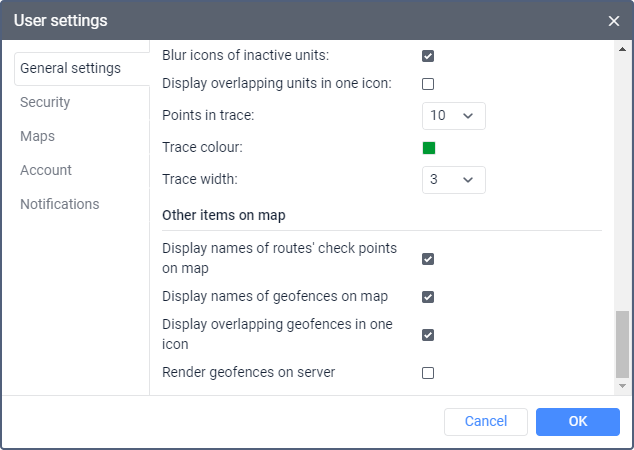
The following settings are available:
| Setting | Description |
|---|---|
| Display names of routes' check points on map | If this option is enabled, route checkpoints are displayed with their names on the map. If the option is disabled, the names are not displayed. |
| Display names of geofences on map | If this option is enabled, geofences are displayed with their names on the map. If the option disabled, the names are not displayed. You can change the color of the geofence name in its properties. |
| Display overlapping geofences in one icon | Activate this option in order to replace overlapping geofence icons with one icon. For example, if five geofences are situated too close to each other, the icon is displayed instead of them. When you point to the icon, you can see the list of the grouped geofences. If there are more than 1000 geofences on the map, the overlapping geofences are grouped automatically. For reports, the grouping of geofences is configured in the template settings. |
| Render geofences on server | By default, all geofences are rendered in the browser. Rendering on the server is recommended if your computer is not very powerful for monitoring, but the Internet connection speed is high. This function allows you to increase the performance of the Wialon system. If more than 500 geofences are shown on the map, this option is activated automatically. |
