Resource and account access rights
Access rights to resources allow the user to see, create and use their content: geofences, report templates, notifications, jobs and so on. It is possible to work with these objects only in the monitoring system.
If the resource is also an account, the rights to it allow for additional actions related to choosing a billing plan, registering payments, limiting services, etc. These actions are possible only in the management system.
You can change access rights to a resource (account) in two ways: in the properties of this resource (account) or in the user properties. In the user properties, you should select Resources in the filter, mark the required resource in the list and select the rights the user should have to this resource. Learn more about granting access rights here.
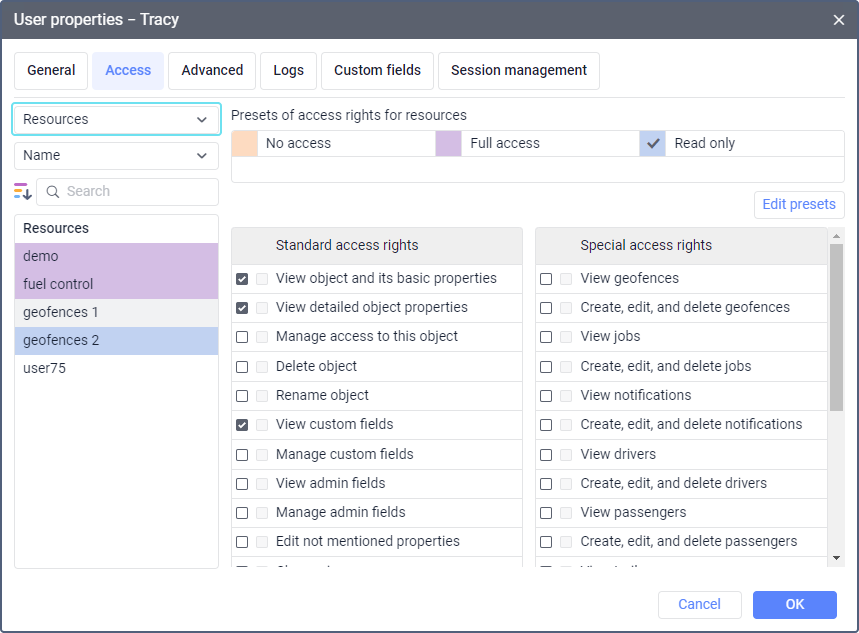
Access rights to resources and accounts are divided into standard and special ones.
Standard access rights
Below are the standard access rights to resources and accounts.
| Access right | Description |
|---|---|
View object and its basic properties | Allows seeing accounts and resources on different tabs and lists in the management system. If this access right is granted, the General tab of the user, unit and unit group properties shows the name of the account to which these objects belong. This right doesn’t allow seeing the resource content. The special rights described below are required for this purpose. |
View detailed object properties | Allows seeing information about the billing plan, balance and blocking on the General tab of the account properties as well as seeing the Services, Restrictions and Advanced tabs. If a user has this access right to their own account, the user settings contain the Account tab with information about the balance and available services. |
Manage access to this object | Allows seeing the Access tab in the account (resource) properties and give other users access to this account (resource). |
Delete object | Allows deleting the resource with all its content or the account with all the dependent objects. To delete an account, the Manage account access right is required as well (see Special access rights). |
Rename object | Allows editing the name of the account or resource. |
View custom fields | Allows seeing general custom fields (that is, the ones not marked as administrative) in the account or resource properties. |
Manage custom fields | Allows creating, editing and deleting general custom fields in the account or resource properties. This access right works only in combination with the previous one. |
View admin fields | Allows seeing administrative fields (that is, the ones marked as administrative) on the Custom fields tab of the account or resource properties. |
Manage admin fields | Allows creating, editing and deleting administrative fields in the account or resource properties. This access right works only in combination with the previous one. |
Edit not mentioned properties | In combination with the View detailed object properties access right, allows changing the settings of the Custom FTP server option on the Advanced tab of the account properties. |
Change icon | Doesn’t influence the user’s access to resources and accounts. |
Request reports and messages | Allows running reports on drivers, trailers and their groups if they belong to this resource. In combination with the Manage log access right, allows running the Log report on the changes made by the users to the resource content. In combination with the View detailed object properties access right, allows seeing the Statistics in the account properties. If a user has this right to their own account, the Account tab of the user settings displays the Statistics section. |
Edit ACL-propagated objects | Doesn’t influence the user’s access to resources and accounts. |
Manage object log | In combination with the Request reports and messages access right, allows running the Log report on the changes made by the users to the resource content. |
View and download files | Allows using a file server to view and download files for the resource. |
Upload and delete files | Allows using a file server to upload and delete files for the resource. |
Special access rights
Below are the special access rights to accounts and resources. Most of them are required for working with the resource content.
Access right | Description |
View geofences | Allows seeing the geofences belonging to the resource. |
Create, edit, and delete geofences | Allows creating geofences in the resource as well as editing and deleting the geofences belonging to the resource. |
View jobs | Allows seeing the jobs belonging to the resource. |
Create, edit, and delete jobs | Allows creating jobs in the resource as well as editing and deleting the jobs belonging to the resource. |
View notifications | Allows seeing the notifications belonging to the resource. |
Create, edit, and delete notifications | Allows creating notifications in the resource as well as editing and deleting the notifications belonging to the resource. |
View drivers | Allows seeing the drivers and driver groups belonging to the resource as well as the automatic assignment list (the list of units to which the drivers of the resource can be assigned automatically). |
Create, edit, and delete drivers | Allows creating drivers in the resource as well as editing and deleting the drivers belonging to the resource. Also, allows creating and editing the automatic assignment list for the drivers. |
View passengers | Allows seeing the passengers belonging to the resource as well as the automatic assignment list (the list of units to which the passengers of the resource can be assigned automatically). |
Create, edit, and delete passengers | Allows creating passengers in the resource as well as editing and deleting the passengers belonging to the resource. Also, allows creating and editing the automatic assignment list for the passengers. |
View trailers | Allows seeing the trailers and trailer groups belonging to the resource as well as the automatic assignment list (the list of units to which the trailers of the resource can be assigned automatically). |
Create, edit, and delete trailers | Allows creating trailers in the resource as well as editing and deleting the trailers belonging to the resource. Also, allows creating and editing the automatic assignment list for the trailers. |
View report templates | Allows seeing the report templates belonging to the resource, running reports, and working with markers on the Tracks tab. |
Create, edit, and delete report templates | Allows creating new report templates in the resource, editing and deleting the report templates belonging to the resource, as well as marking the fillings and drains as false in the report tables and charts. |
Manage account | Allows enabling and disabling services for the account, blocking and unblocking it. Allows selecting the billing plan and changing the settings on the Restrictions tab. Allows seeing and editing the Business sphere field in the account properties. In combination with the Delete object access right, allows deleting the account with all the dependent objects: resources, users, units, unit groups, routes. |
View orders | |
Create, edit, and delete orders | Allows creating orders in the resource as well as editing and deleting the orders belonging to the resource. |