Apps
Along with the basic features of Wialon, you can get access to additional applications. Those applications can be highly customized reports, specialized tools, or just a calculator.
Applications are implemented and added by the administrator of your tracking service.
To open the Apps menu, choose the corresponding icon in the top panel or click the necessary item in the main menu customizer.
The appeared menu contains the list of available applications. In its upper part there is a dynamic filter; in the lower — the Show all button (the number of hidden apps is shown in parenthesis).
Using the buttons  /
/ in the upper left corner of the menu you can change its type. There are two options: grid and list.
in the upper left corner of the menu you can change its type. There are two options: grid and list.
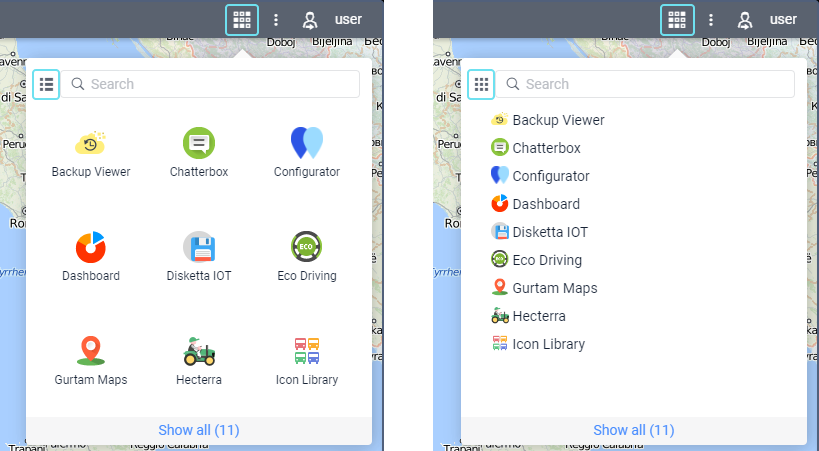
The applications are arranged in alphabetical order by default. You can change their positions in the menu using the arrow-shaped buttons that appear when hovering over the name of an application in the list. The option is available in both modes (grid and list). Click the left mouse button on such arrow and, while holding it, drag the application to the place you need. If you open the menu later, the order of applications you have set up will be saved. New applications will be added to the end of the list.
An application can be opened either in a new tab of the browser or in a separate window over Wialon. To open an application in a new tab, click its logo (name). In order to open it over Wialon, use the button  which appears when hovering the cursor over the app logo.
which appears when hovering the cursor over the app logo.
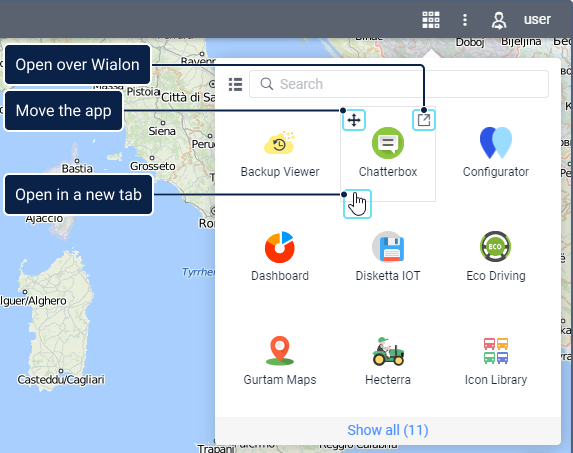
You can open any number of apps simultaneously. The windows with applications can be dragged over the screen, resized, and closed down.