Transferring User Settings
You can copy some of the settings or properties of one user to the settings or properties of another or save them to a file using the import and export tool.
You can copy the following data:
- parameters from the General settings, Maps and Sensor fractions tabs of the user settings;
- parameters from the General, Advanced, and Custom fields tabs of the user properties.
You cannot copy unique user data: email, password, access rights, and so on.
To export user settings, select the Export to WLP item in the user menu and select User in the Export from drop-down list. See a detailed guide here.
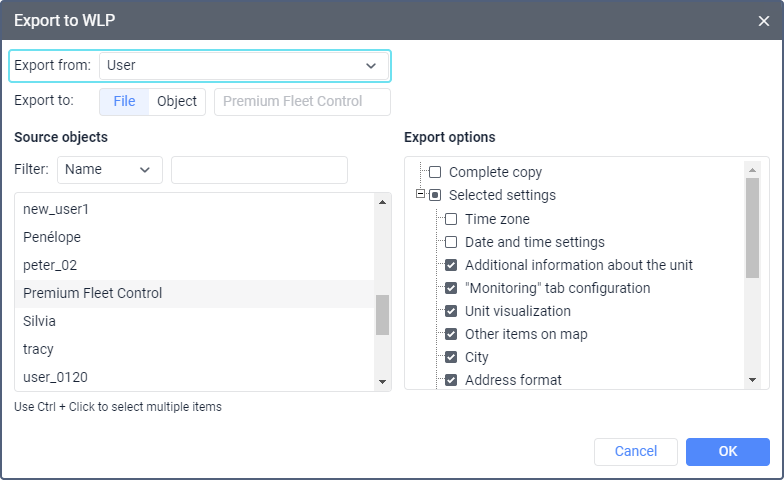
To add the settings of one user to another using a WLP file, select the Import from WLP item in the user menu and follow the guide.
Exportable settings
Below are the settings you can export.
| Setting | Description |
|---|---|
| Time zone | The selection of the time zone and the daylight saving time. |
| Date and time settings | The date and time format, first day of the week, and the Persian calendar. |
| Additional information about the unit | The settings from the Show additional information about the unit section. These settings influence the contents of the unit tooltip and extended unit information on the Monitoring tab. |
| "Monitoring" tab configuration | The columns selected on the Monitoring tab, secondary information settings and other monitoring options. |
| Unit visualization | The settings from the Unit visualization section. |
| Other items on map | The settings from the Other items on map section. |
| City | The City field on the General settings tab. This parameter is used in the Address and Nearest units tools. |
| Address format | The settings for displaying the address format from the Maps tab. |
| User interface parameters | The state of the log (shown/hidden), shortcuts (on/off), settings for online notifications and messages. |
| Coordinate format | Degrees or degrees and minutes. |
| Map source | The map source selected by the user. |
| Geodata source | The geodata source selected by the user. |
| Routing source | The routing source selected by the user. |
| Sensor fractions | The settings from the Sensor fractions tab. |
| General properties | The state of the options from the General tab of the user properties and the host mask. |
| Custom fields | The custom and administrative fields from the user properties. |
| Presets of access rights | The templates of access rights created by the user. |
| Custom message parameters | The Send custom message command settings. |
User complete copy
When exporting settings, you can also make a complete copy of the user. You cannot exclude any specific settings from the export. In addition to the settings listed above, the complete copy includes some hidden settings (for example, operational settings for applications).
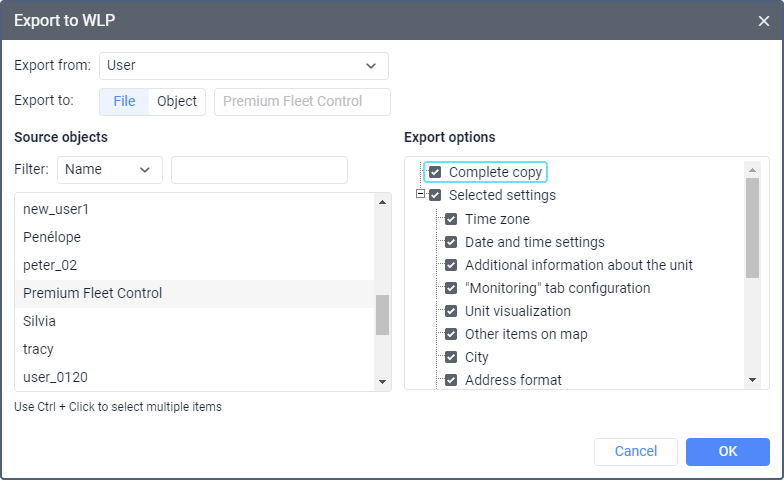
The imported settings are applied after the user refreshes the page or logs in to the system.