Creating Notifications
To create a notification, do the following:
- Click New on the Notifications tab.
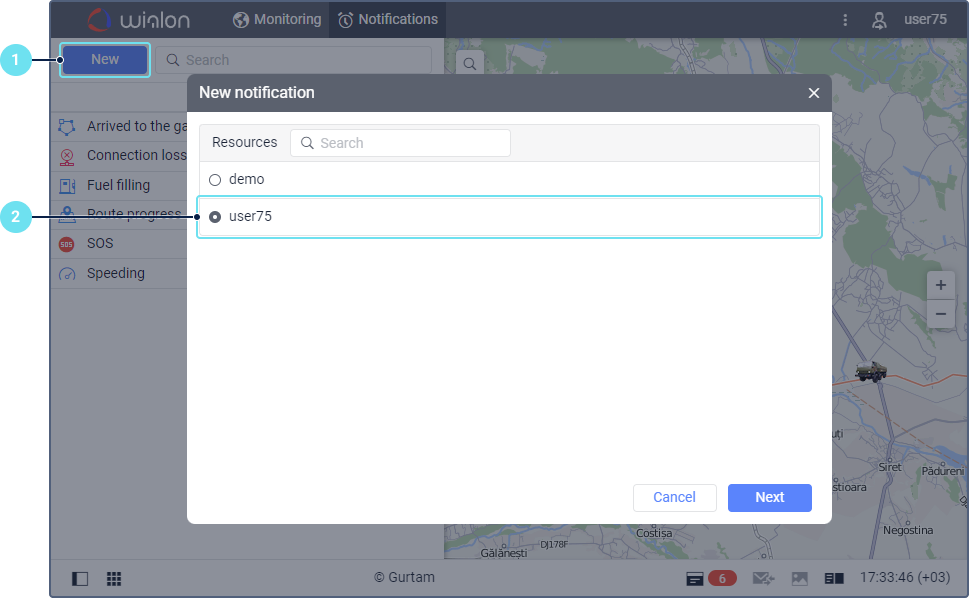
- Select the resource in which the notification should be stored if you have more than one resource available.
- Select the unit or units for which you want to create the notification. The units are selected in the same way as when creating jobs.
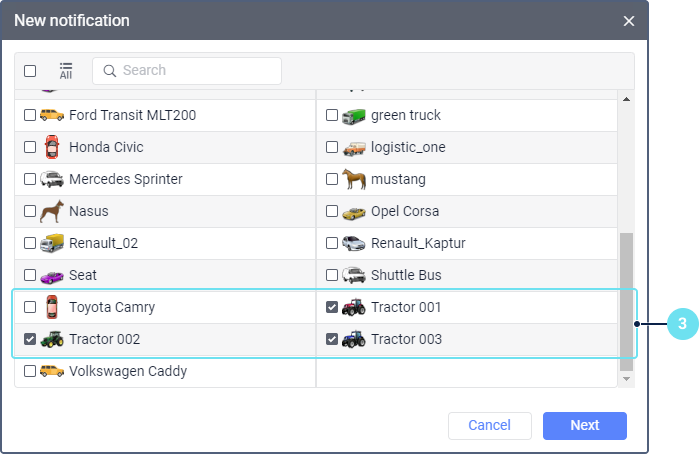
- Select the notification type.
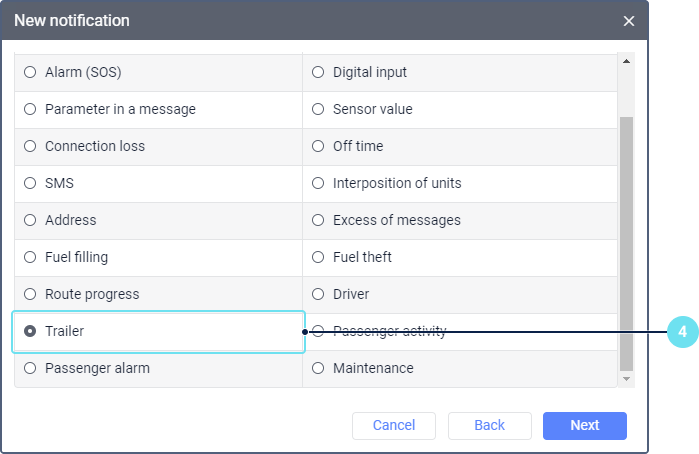
- Set the parameters which depend on the selected notification type and are described on the Notification types page in detail.
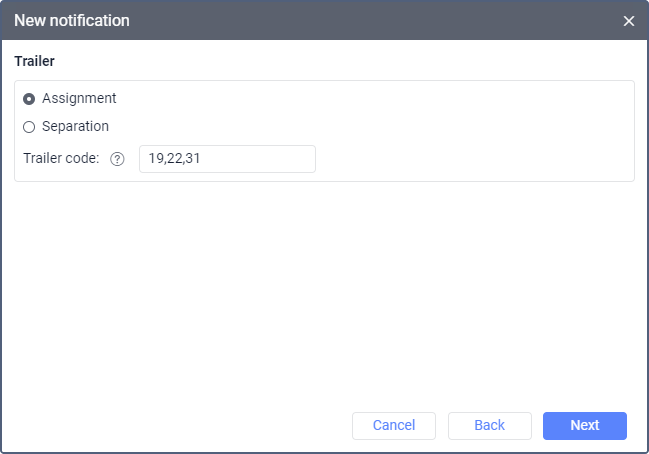
- Select one or several actions which should be performed after the notification is triggered. It can be sending the notification in different ways, registering an event or performing an action with system objects.
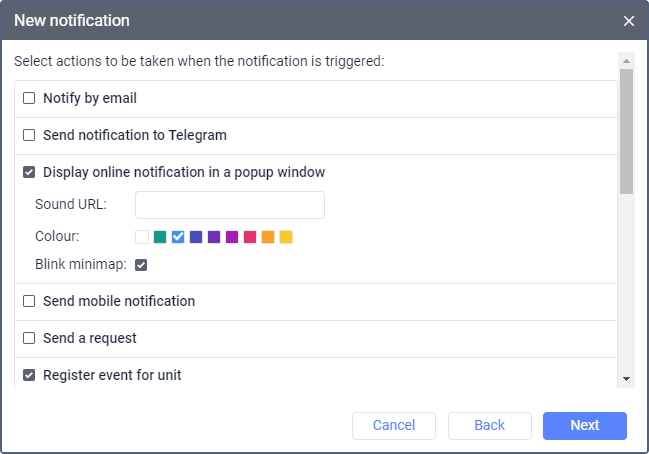
- Enter the notification text. This step applies only to those notification types that don’t suppose sending text.
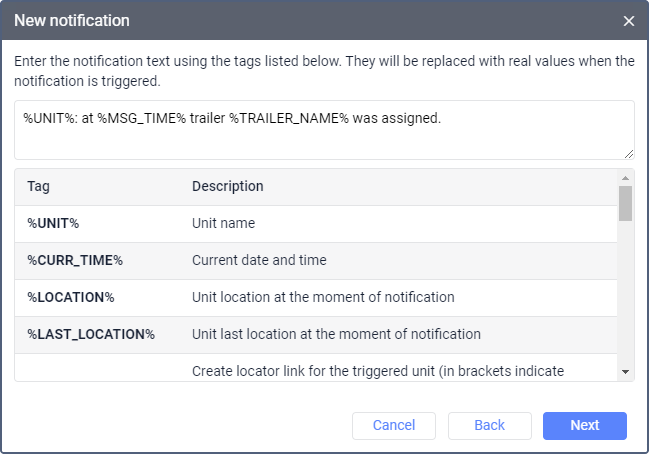
- Specify the name of the notification and the parameters related to the time and duration of its triggering. Click OK to save the changes.
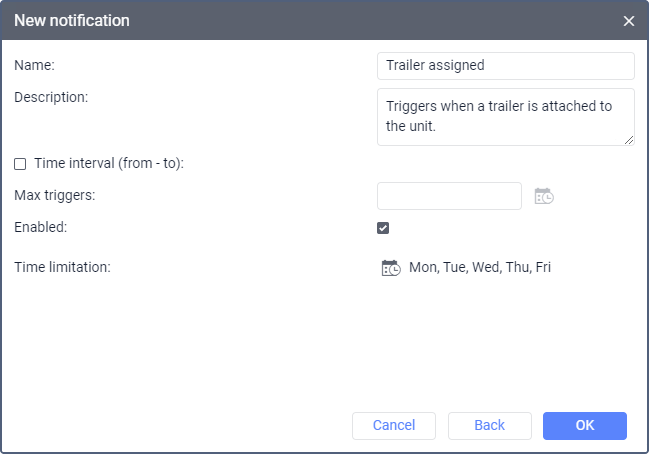
As a result, the created notification is shown in the list and is enabled by default. You can disable it, change its settings and perform other actions.