Logging in using the identity provider credentials
The identity provider feature allows users to connect an external account (for example, Google), simplifying the login process.
Step 1: Configure the identity provider
This step is for the service providers and administrators to set up the identity provider within Wialon Platform Studio.
-
In Wialon Platform Studio, go to the Sites page in the sidebar.
-
Select the site you want to configure by clicking on its name in the list.
-
In the site settings, open the Identity provider tab.

-
In the Type field, select Open ID or OAuth 2.0.
-
Fill in the required fields with the credentials provided by the service chosen as the identity provider:
- Name
- Client ID
- Client Secret
- Auth Url
- Info Url
- Token Url
-
For OAuth 2.0, define the scopes your site requests from the identity provider. Enter only the scopes necessary to identify the user. For example, if you are using GitHub as your identity provider, enter
read:userto allow your application to read your GitHub public profile, orpublic_profilescope for connecting via Facebook. Consult the identity provider documentation to find the correct, specific scopes required for identification.
To add a new scope, click the icon
 .
.
Step 2: Create a user account
The service provider must create a user account in the system that will be linked to the identity provider account.
- Go to the Customers section.
- Select Users.
- Click Add to create a new user account with a username and a password. This will be the initial login for the user.
Step 3: Connect to the identity provider (customer action)
This is the process the customer will follow to connect their account to the identity provider.
- Log in to Wialon Platform FleetSpace using the username and password created in Step 2.
- Click the icon
 in the sidebar to open the menu.
in the sidebar to open the menu. - Navigate to the Settings section in the sidebar.
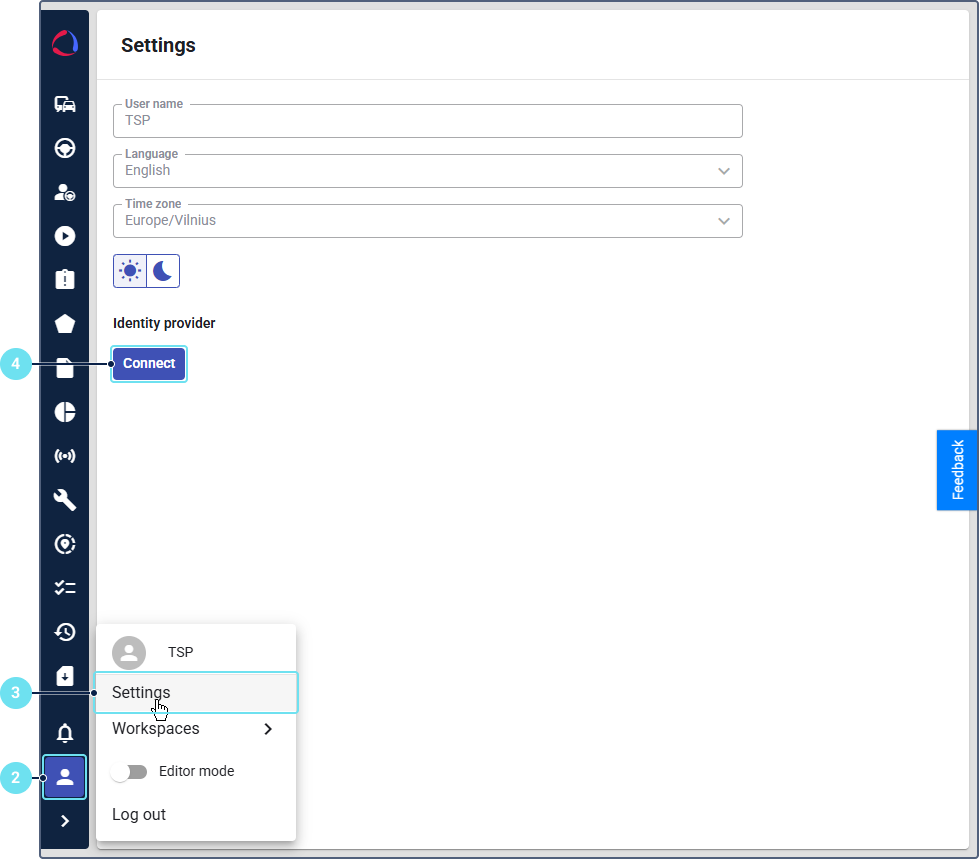
- In the Identity provider section, click Connect.
- Once you are redirected to the identity provider’s login page, enter the credentials for the account you wish to connect (for example, your Google email and password).
Once you have successfully logged in, the account will be linked.
Step 4: Logging in with the identity provider
After connecting the account, the customer can use the identity provider for future logins.
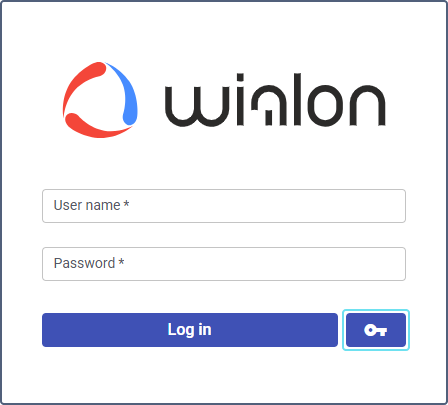
On the Wialon Platform FleetSpace login page, you will now see a key button next to the standard Log in button. Click the key button to log in using your connected identity provider account credentials instead of the username and password.