Creating command templates
Who can do it: Service provider
Where: Wialon Platform Studio
Command templates are reusable configurations that allow you to define a command once and apply it to many different devices. They are especially useful for managing fleets supporting different device models, as a single template can contain the same command for different device models.
First, you need to create the template itself, which will act as a container for your commands.
- In Wialon Platform Studio, go to the Devices page.
- Click the Command templates tab.
- Click the Add button to create a new command template.
- On the General tab, enter a descriptive name for the template (for example, Engine lock or Request video clips).
- (Optional): In the Description field, add more details about the template’s purpose.
- Click Save.
After saving, you will be redirected to the template properties, where you can start adding specific commands.
Adding commands to the template
Once the template is created, you can add one or more commands to it. A template can hold different commands for various device models.
-
After creating the template, go to the Commands tab.
-
In the Add command for: field, select a device model from the dropdown list. For example, Teltonika FMC130.
-
Click the icon
 . to add a command configuration block for the selected model.
. to add a command configuration block for the selected model.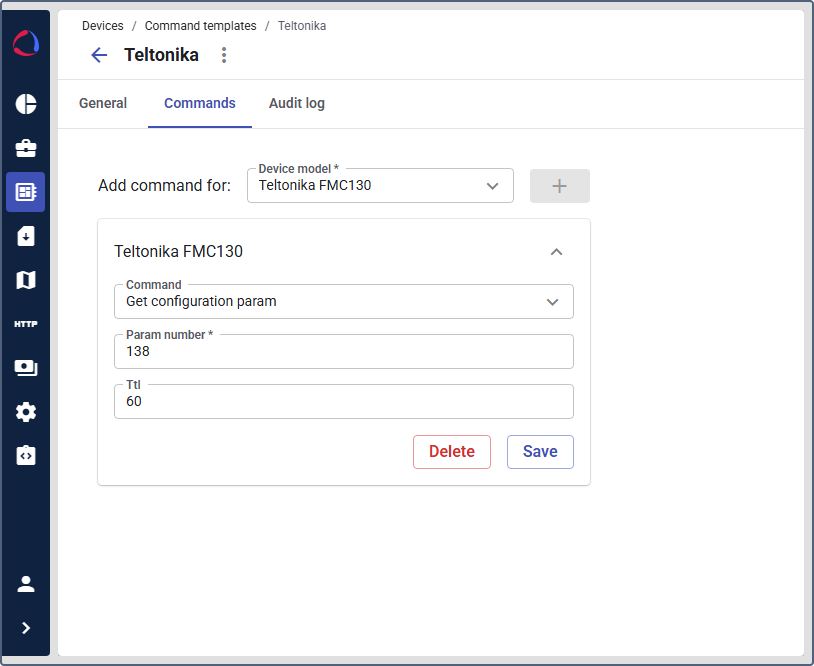
-
From the Command dropdown list, select the command you want to add (for example, Get configuration param, Custom command).
-
After selecting a command, specific fields for that command will appear. Configure the default parameter values. These values will be pre-filled when a user executes the command. You can also leave them empty, which will require users to set them manually.
-
In the Ttl field, you can specify the command’s “Time to live” in seconds. This is the duration the command will wait in the queue to be executed by the device before it expires.
-
Click Save within the command block to save its configuration.
-
To add commands for other device models to the same template, repeat steps 2-7.
-
On the General tab, click Save to save all changes to the command template.
Once created, you can use these command templates in automations or make them available to users by configuring the Execute command widget in Wialon Platform FleetSpace.